
- This event has passed.
Port Macquarie BPS
November 18, 2023 @ 11:00 am - 5:00 pm
Entries must be submitted individually and payment made through Swim Central.
A meet programme will be available for viewing or download, no later than 3 days after close of entries.
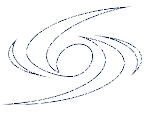 Instructions for Swim Central online meet entry
Instructions for Swim Central online meet entry
Should you experience any difficulties in expanding the accordion items below, please try a different browser.
We recommend Google Chrome.
Meet Entry
1. Click on the orange button on this page above
Login to Swim Central by entering your email address and password
*Select forgot password if you do not know your password
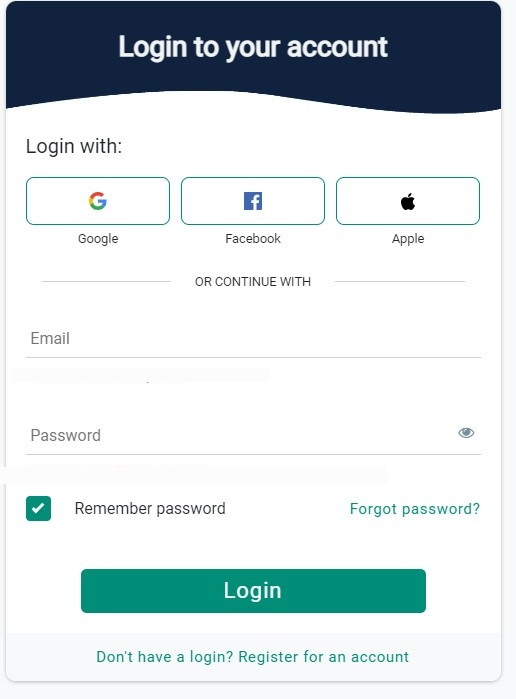
After logging in you will be taken directly to the ‘Details’ tab of the appropiate event in Swim Central.
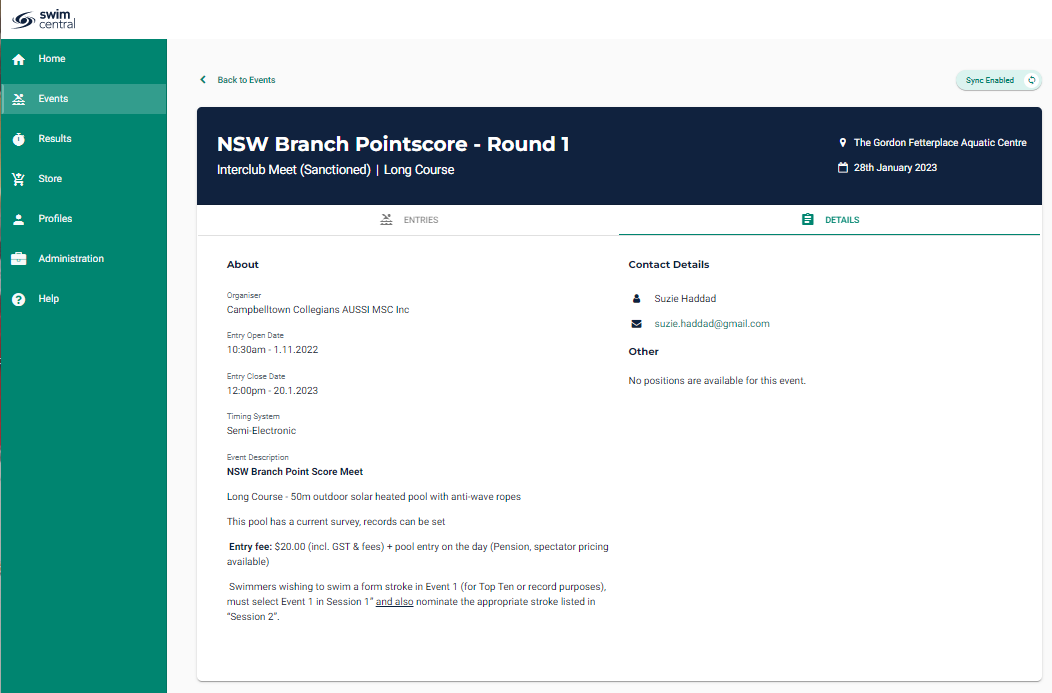
This will include information such as:
- Host club
- Brief event description
- Opening/closing date for entries
- Any documents for download (e.g. flyer, programme etc.)
2. Click on the ‘Entries’ tab
Then select the races you want to swim by clicking on the + button next to each event
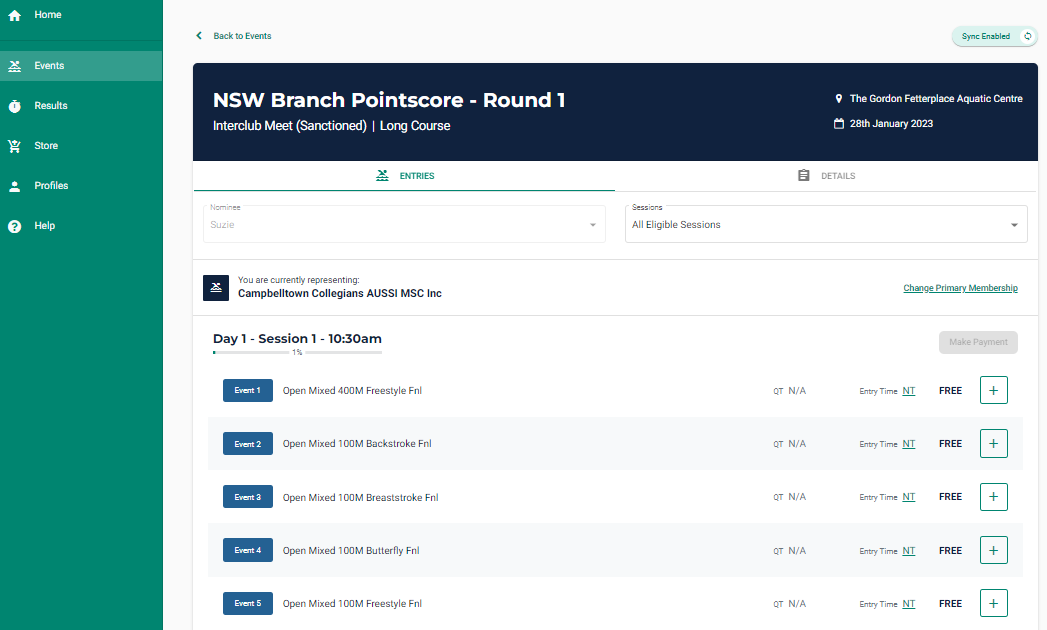
Note when you select the first event a pop up will provide you with information on the meet registration fee.
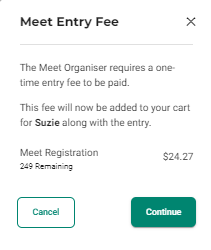
Click continue to select more races.
A pop-up message will tell you when a new nomination has been added to your cart.
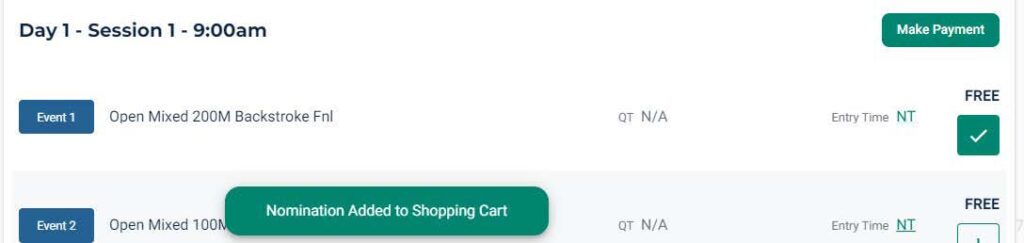
Important Note:
In contrast to SportsTG and other entry systems, there will be no opportunity to enter a nominated time for your events.
Nominated times will be pre-filled from a database of your times swum at previous swim meets – if you do not have a time in the database for any particular stroke/distance combination, you will be entered as “NT” and seeded in the slowest heat. We apologise for any inconvenience this may cause while the database of result times is being expanded.
3. Making Payment
When you have selected all of the events, and any other merchandise/tickets that may be avilable, click on either:
- Make Payment; or
- Your Shopping Cart to check out.
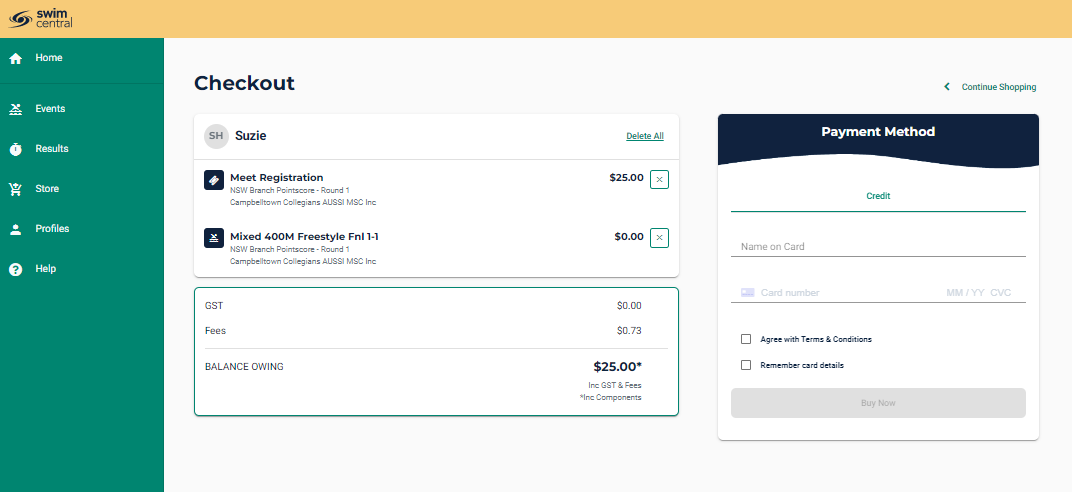
In your Check Out you will see the items you are purchasing on the left and card payment details and terms and conditions on the right.
Take this opportunity to review your purchases.
You can select to save your credit card for future purchases should you wish to do so.
Credit card details are stored securely by the Stripe platform behind Swim Central – staff and club administrators do not have access to any card details you save in the system.
If there are Terms & Conditions attached to the meet entry, the Terms & Conditions text will be underlined, and you can click on this link to view them.
Regardless of whether Terms & Conditions are attached or not, you must tick this box to proceed.
Click on the green ‘Buy Now’ button.
This will finalise your transaction and submit your entries.
4. How to Find your receipt
- Click on Profiles > Order History
- Select your purchase
- Click on Invoice to download a pdf
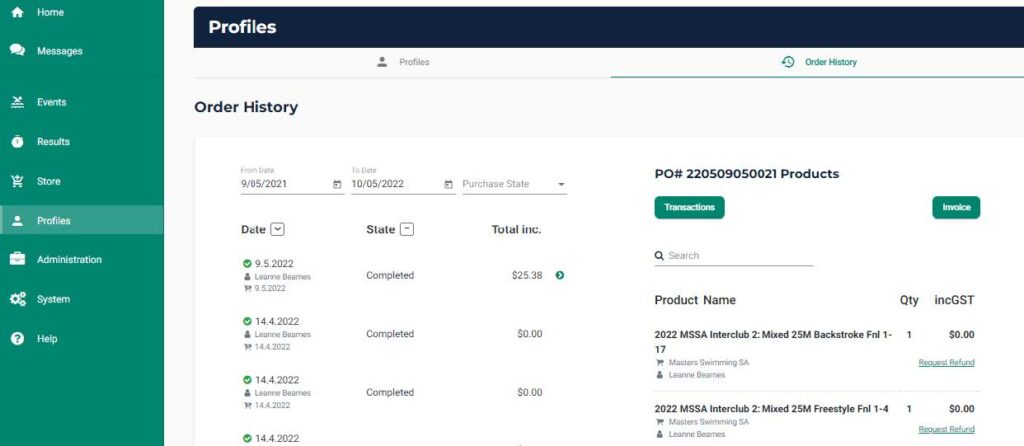
download PDF copy of expanded instructions
Further online help
https://support.swimming.org.au/hc/en-us/articles/360002105435-How-to-Enter-a-Meet
WAIT, what if I belong to more than one club?
Some swimmers may be registered in Swim Central as a member of more than one club, possibly:
- 1st claim club plus a 2nd claim Masters Swimming club
- Your Masters Swimming club plus a Swimming Australia club
This will require some extra attention to detail in your meet entry to ensure the correct membership is attached.
On the entry form page for your selected meet, note the “current” membership displayed just above the list of events. If this is not the right club, clink on the “Change Primary Membership” link on the right of the screen.
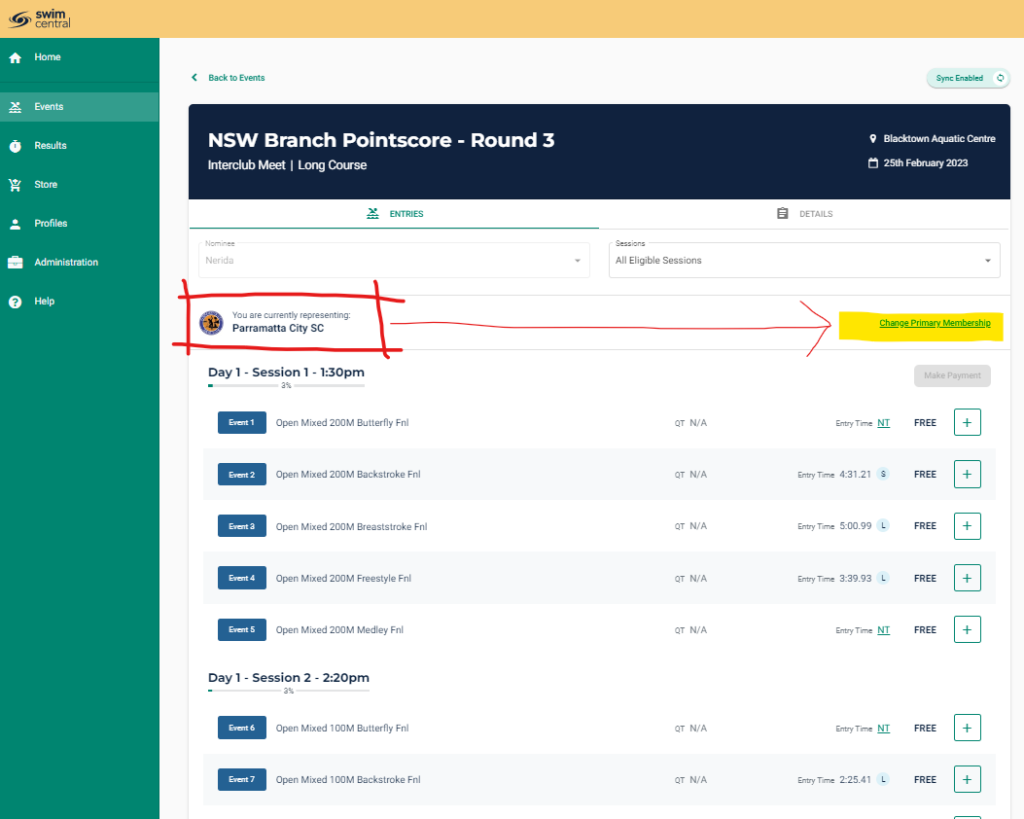
From the list of memberships displayed, select the club you wish to represent for this meet, and from the expanded details, click the green Make Primary button.
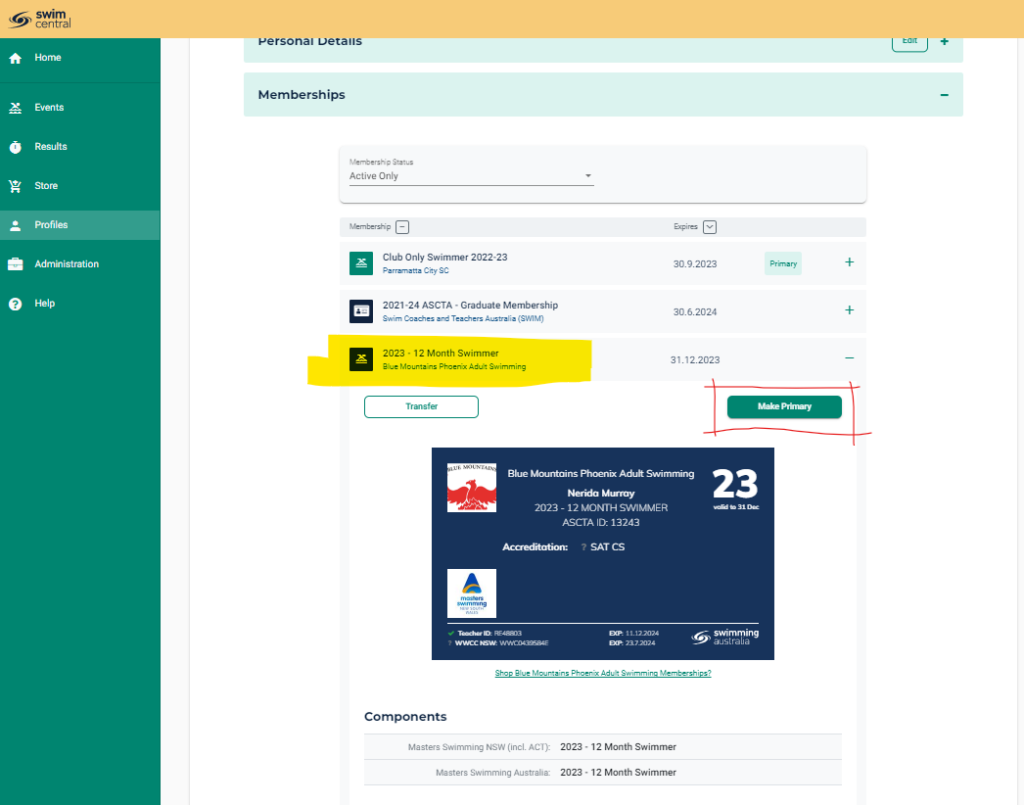
You can swap “Primary” memberships as often as you need.
What if I am not a MSA member?
Most swim meets are restricted to members of Masters Swimming Australia, but some may be open to members of FINA affiliated masters swimming organisations from overseas, and others may be open to non-members for promotional purposes.
If the meet host allows entry (check the meet flyer for details), follow the steps below:
- Create a profile in Swim Central (only required once, so you will be able to use this profile again for any future meet) – download instructions here
- Sign in to Swim Central and purchase a meet specific product in Swim Central for MSA insurance cover ($5.16 at time of publication, but subject to change).
- Click on Store in the left hand menu, then
– for an interclub meet hosted by a club, search for the host club in the “Find a Club” box, then your name in the “Who are you Purchasing for” box.
– for a Championship or interclub meet hosted by a Masters Swimming NSW, search for Masters Swimming NSW in the “Find a Club” box - Click on the green “Add to Cart” button for the appropriate non-member product, and proceed to the shopping cart for payment.
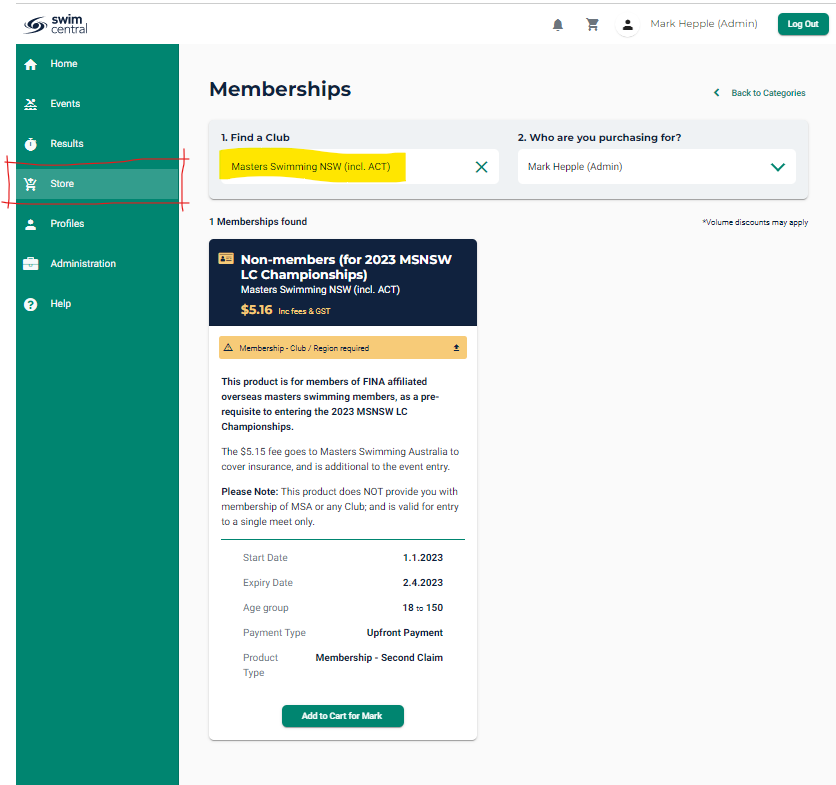

Note that as part of this purchase, you will also be required to upload:- if applicable, proof of membership with a FINA affiliated masters swimming organisation from overseas, and/or
- proof of age
- These document need to be reviewed and approved by MSNSW admin personnel before you can proceed to the next stage of entering the meet – this may take a number of days, so don’t leave things till the last minute, and please be patient.
- Once your submitted documents have been approved, enter the swim meet through Swim Central – view the meet entry instructions on this page above, or download here
If you experience any difficulties please contact the NSW Branch office or the Branch Meet Recorder
Check your entry
Following a successful entry you will receive an email confirmation which includes your event selection.
You can also check your entries in upcoming meets at any time in two places:
- select the meet from the “Events attending” on your Home page
- your “Order History”
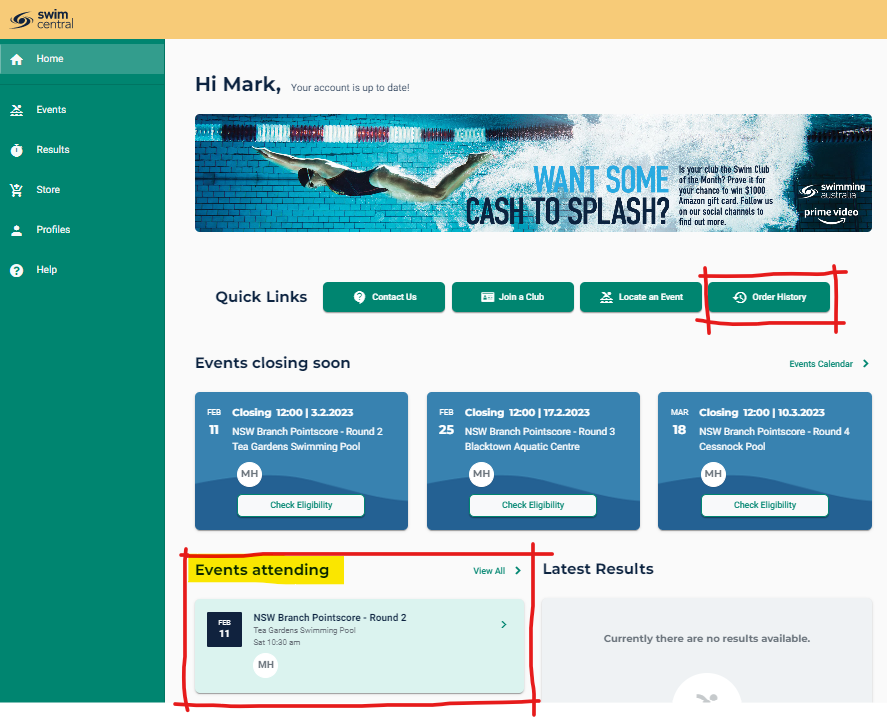
Change your entry
To make any changes to an existing entry – prior to the closing date, select the meet from the “Events attending” on your Home page.
- To withdraw from a particular event, select the green “Entered” button on the left for the event you wish to withdraw from:
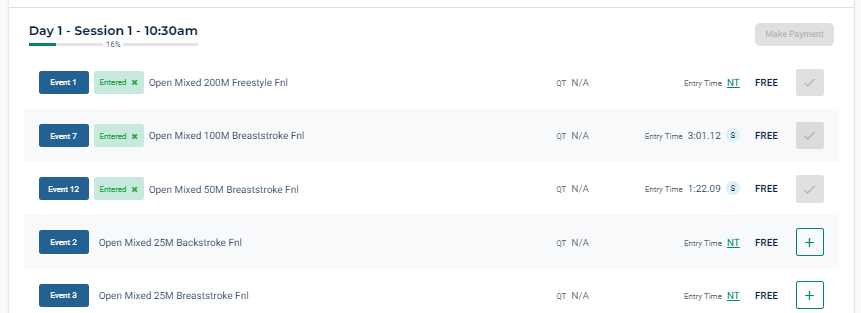
- If your entries have not ‘maxed’ out, i.e. you have not previously reached the maximum individual events permitted for the meet, you will be able to add a new event.
- Note that if you add an event, the event will be added to your cart and “Make Payment” button will be re-activated. You must go through the motions of making a credit card payment for the event, even if there is $zero to pay.
- To withdraw from the meet entirely, you must separately “Request Refund” for each event in the meet that you have entered as well as the “Registration” item.
Important note:
If your entries have ‘maxed’ out (indicated by the yellow boxes for remaining events on the left), you will need to request a refund for an event before you can add a new event.
- Select the green “Entered” button on the left for the event you wish to withdraw from – this will open your order history.
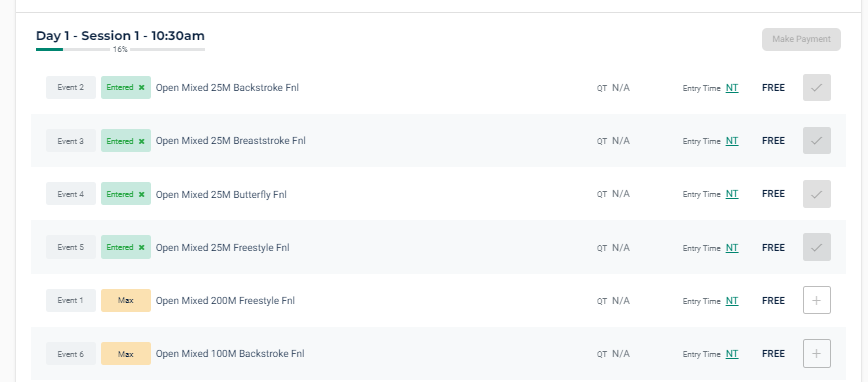
- If required, select the correct meet on the left, and then click on the “request refund” link for the event on the right hand side.

- This needs to be approved manually by the meet host and may take some time, so please be aware that last minute changes may not be possible.
- Once approved by the meet host, you can login again to Swim Central and add your new event.
Nominate Formstroke in a Freestyle Event
Where the meet host allows (check the meet flyer), and you wish to swim a formstroke in a freestyle event for Top Ten or record purposes (MSA Swimming Rules clause SW10.17M), Swim Central will include “virtual” events in a separate Session, purely as a means of nominating your formstroke.
Important Note:
Along with your selection in the “virtual” event, you MUST also select the freestyle event, or your swim will NOT be included.
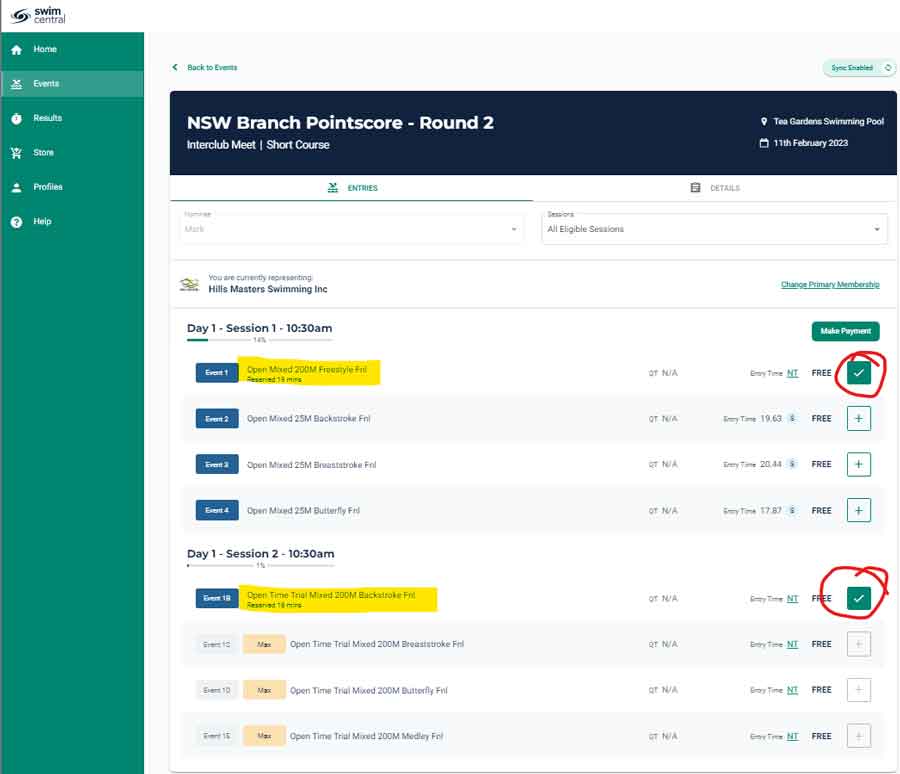
Relay Entries
Unless otherwise noted, relay enries must be submitted by nominated club officials through the MSNSW LiveResults app.
Adding and/or editing of relay teams will generally available until 1hr before the scheduled start time of relays on the day of the meet.
To nominate a club official to be granted access for submitting relay teams, contact the MSNSW Meet Recorder.
There is generally no fee for relay teams at MSNSW interclub meets – see the tab below for NSW Championship meets.
Paying for relay teams at championship meets
For NSW Championship meets, or any other MSNSW meet where a fee is charged per relay team, payment is to be made online through Swim Central.
Following payment, subsequent entry of team details (swimmers and nominated time) will normally be required to be made throught the MSNSW LiveResults app.
To make payment:
- Login to Swim Central.
- On the Home page of your profile, select the tile for appropriate event. If necessary, use the “Locate an Event” button to search for the event.
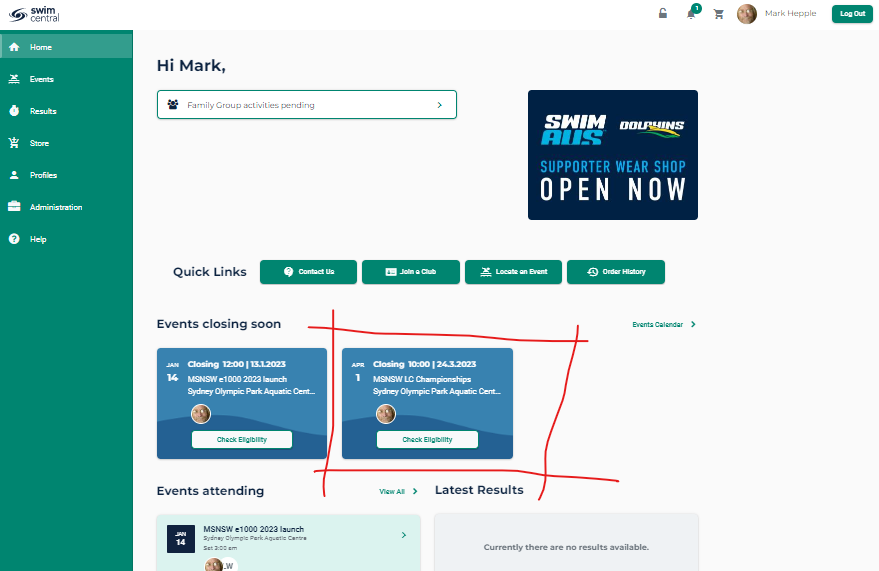
- Select the “PRODUCTS” tab at the top.
Note, if payment for relay teams has not yet been enabled, the Products tab may not be displayed. - Use the
 box to increment the total number of relay teams you will be submitting for the selected meet.
box to increment the total number of relay teams you will be submitting for the selected meet.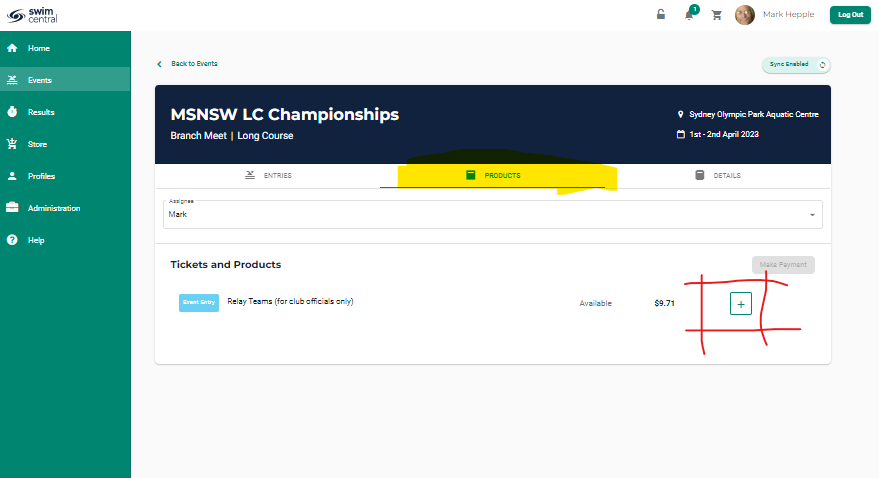
- Click on the “Make Payment” button.

- Enter credit card details and click on the “Buy Now” button.
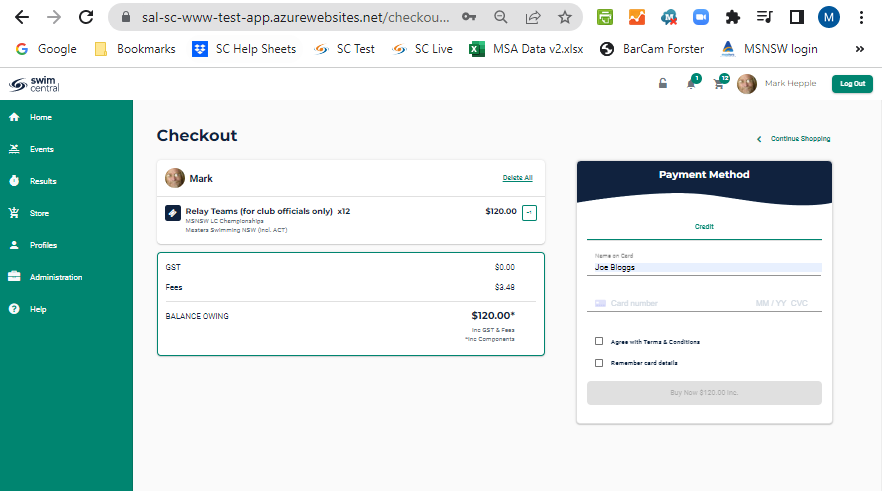
Refund Policy & Procedure
Withdrawal and Refund Policy
Withdrawal & refund will normally be available through Swim Central, but refund policies may vary between host clubs.
Note, no refund will possible after the close of entries, and any refund granted will exclude transaction fees.
Procedure
- To withdraw your entries from a meet, click on the “Order History” button on your Home page in Swim Central.
- If required, select the correct meet on the left, and then click on the “request refund” link for the event on the right hand side.
- You must separately “Request Refund” for each event in the meet that you have entered as well as the “Registration” item.
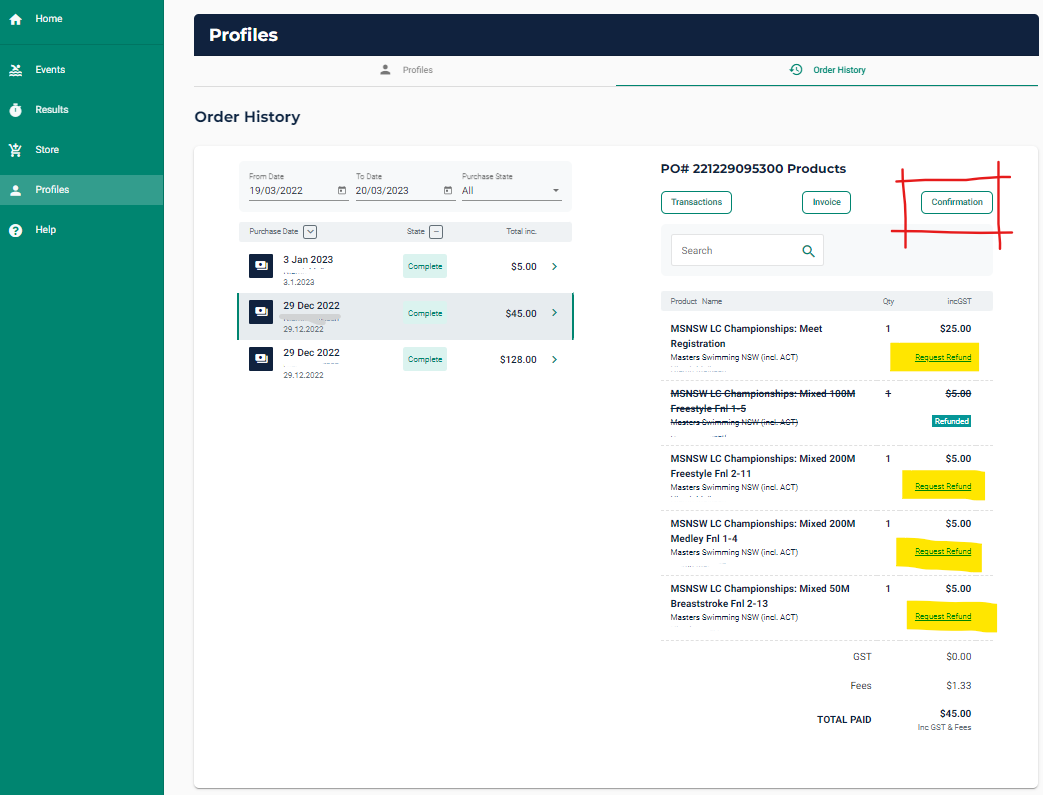
A pop-up screen will require you to give a reason for rthe refund request.
without a valid reason, your request may be be declined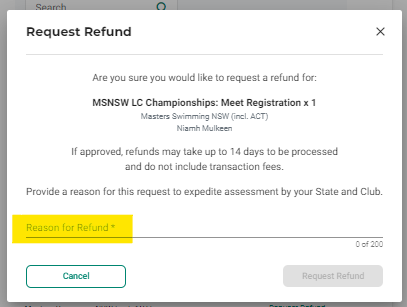
- The “Refund Request” needs to be approved manually by the meet host and may take up to 14 days.
- The progress of the refund request will display on the purchase order as Pending/Approved/Refunded/Declined.
How can I see who is entered from my club?
Only a Swim Central club administrator can view view what members of your club are attending any particular meet.
To view your club’s entrants to a meet, a club Administrator must “Link” your club to that meet in Swim Central.
- Login to Swim Central and select ‘Administrator’ from the green left-hand menu;
- Select ‘Events’ from the dark blue left-hand menu;
- From the Events Dashboard, select the ‘Link Event’ button:
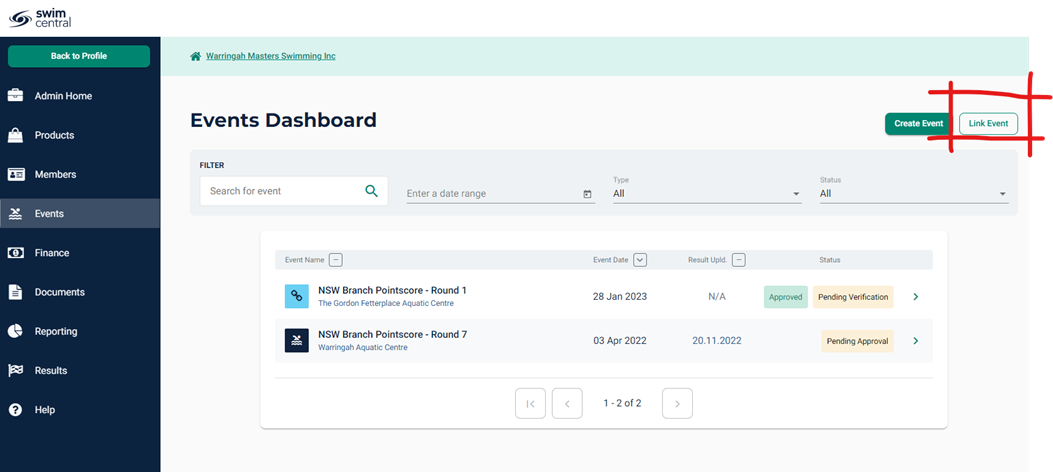
- Enter the host club name, into the search bar. Select the appropriate club from the subsequent list below, then the appropriate meet from the subsequent list on the right:
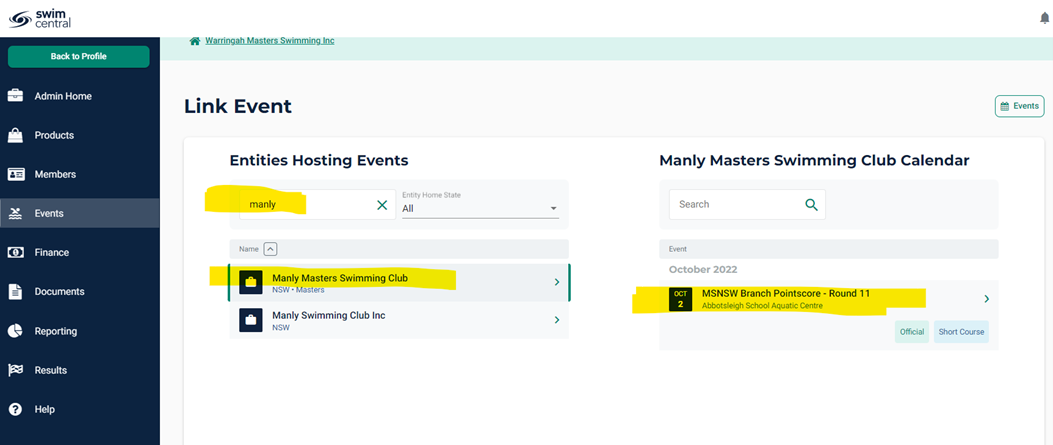
- Click on the green ‘Link Event’ button:
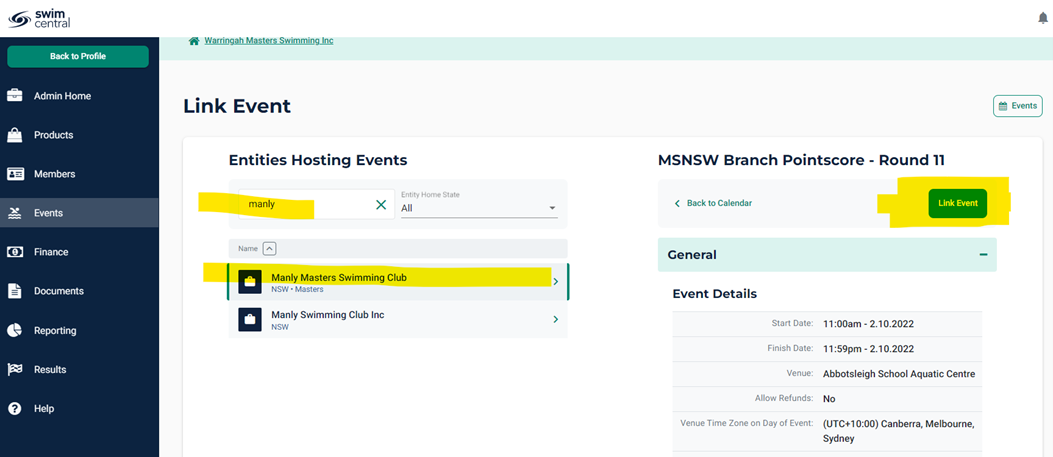
- You will get an option to set a surcharge for your members, which would go to your club. This would be unusual for Masters clubs, so click “next’ to skip through, and then ‘Save’;
- The meet will be now be displayed in your Events Dashboard with a blue link icon and clicking on the meet will enable you to view entries from your club:
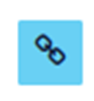
How can I see results of my club members?
A Swim Central club administrator can download a Team Manager file of results from any particular meet.
To view your club’s entrants to a meet, a club Administrator must “Link” your club to that meet in Swim Central, as per the instructions in the accordian above – “How can I see who is entered from my club?”.
- Login to Swim Central and select ‘Administrator’ from the green left-hand menu;
- Select ‘Events’ from the dark blue left-hand menu;
- If an event is linked to your club (indicated by the blue chain link icon on the left), and results have been uploaded to Swim Central, a blue “TM file” button will be displayed to enable download of the file.
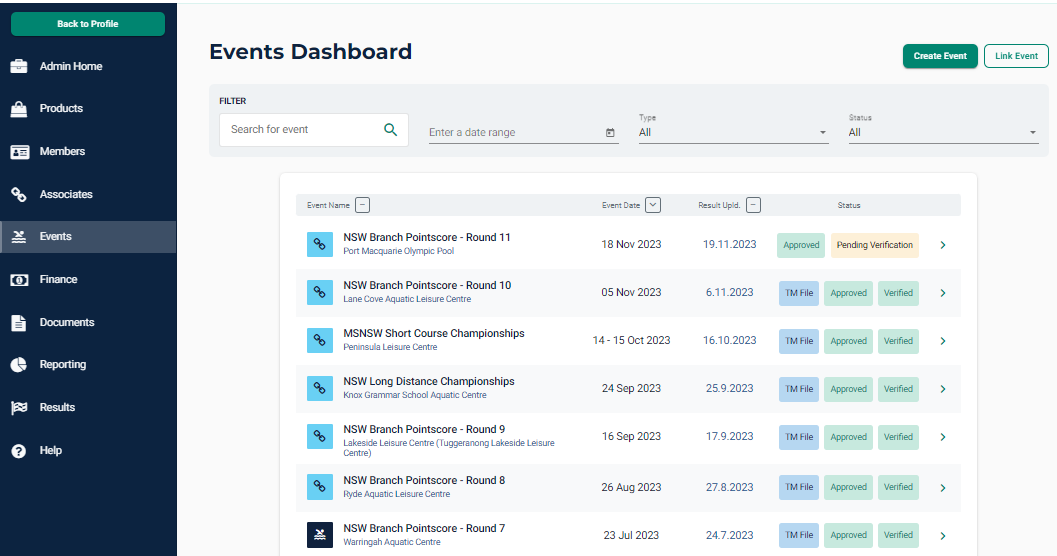
- Your club TM results file will be emailed to you.
 Loading...
Loading...

 Sanctioned Swim Meets
Sanctioned Swim Meets Multi Class Meets
Multi Class Meets National Swim Series
National Swim Series Special Events
Special Events Unsanctioned Swim Meets
Unsanctioned Swim Meets Open Water Swims
Open Water Swims Postal Swims
Postal Swims